
 Technical
notes index
Technical
notes indexABANDONING APPLEWORKS
<<previous
page page 2
next
page>>
CONTENTS
1. INTRODUCTION
2. WORD PROCESSING
3. DRAWING
4. SPREADSHEET, PRESENTATION
& PAINT
5. DATABASE
6. FILEMAKER PRO
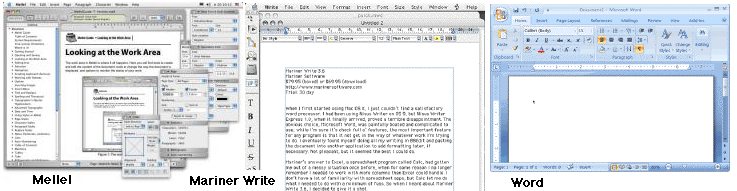
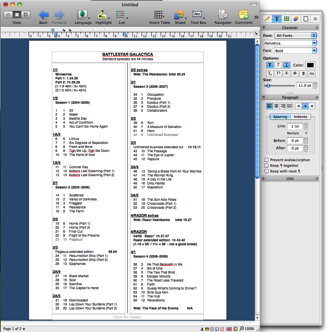 The
free Office programs
OpenOffice.org
and LibreOffice,
and their close relation NeoOffice
($15) have similar Word Processing modules which are quite powerful,
though often rather slow. The programs are open-source; stability may occasionally be a problem.
The
free Office programs
OpenOffice.org
and LibreOffice,
and their close relation NeoOffice
($15) have similar Word Processing modules which are quite powerful,
though often rather slow. The programs are open-source; stability may occasionally be a problem.
Nisus Writer (left) is available in Pro and Express versions: the former is probably the best of the programs I've mentioned for serious use, though it is also the most expensive (barring MS Office, of course). It has good image import facilities, and can also draw a wide variety of shapes (although its facilities in doing so are less than AppleWorks). Unlike most others it can copy and paste rulers to aid in formatting. The current version requires El Capitan OSX 10.11 or above, though older versions remain available available here.)
However of these only LibreOffice will open Appleworks Word Processing documents: as long as you can still open your documents in Appleworks you can always copy and paste, though complicated formatting is likely not to survive the process. It is possible to 'Save As' in Appleworks to a handful of MW Word formats, though I don't know how successful the results are, particularly if the documents include tables, spreadsheet frames or draw objects.
Otherwise the only program which can actually open AppleWorks word processing documents is the older versions of Apple's Pages (up to version 4 only - however it will not open AppleWorks 5 documents, only Appleworks 6). This is the nearest thing available to AppleWorks for drawing and word processing: you can insert pictures and draw objects, and create complex layouts - indeed a number of attractive templates are provided (see below, right, for an example). On the whole it will open AppleWorks word processing documents correctly, even when they embed images and drawings. The text display is better, particularly of small font sizes; and there are more options for handling images, such as shadows and reflections.
However Pages has now been updated to v7 and this requires High Sierra (10.13); it does not open Appleworks documents. Earlier versions are no longer available (the box set of the older iWork may be available from independent retailers or eBay).
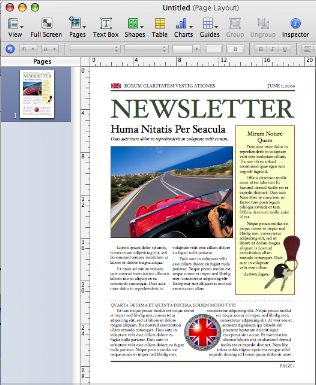
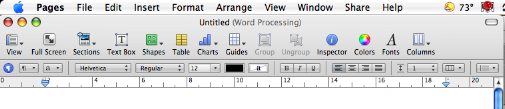
So the following comments apply to Pages 4, not the currently available version. Most of the functions which are available in AppleWorks were also available in Pages 4, though of course one will have to learn different processes for achieving them: on the whole it's a successful program and the best option for converting from AppleWorks: its limitations really only become obvious with very long documents such as complete books where one would be better off with a more fully featured (and expensive) program.
However there is one ability missing which may cause problems in some circumstances: in AppleWorks you can have a document with tabs set up, and paste text into it while retaining the tab settings and applying them to the pasted-in text. You can also copy the ruler and apply it again, so that different ruler settings can be easily used in different sections of a document.
Neither of these is possible in Pages. If you paste text in, the ruler defaults to the one-tab-per-centimetre setting, so if you wanted the text to make use of the previous tab settings you will have to reset them manually.
The next page deals with Draw module.
1. INTRODUCTION
2. WORD PROCESSING
3. DRAWING
4. SPREADSHEET, PRESENTATION
& PAINT
5. DATABASE
6. FILEMAKER PRO
Word Processing
This is the area in which its easiest to find replacements. As far as new documents are concerned, even TextEdit, when used in Rich Text mode, will do basic word processing, including the insertion of images, though with nothing approaching the flexibility of AppleWorks. Mellel is powerful and will handle non-Roman texts such as Arabic and Chinese, Mariner Write offers a reasonable selection of facilities, and both will import images in a limited way. Microsoft Office is an obvious choice because of its widespread use: its word processing section, Word, is extremely powerful - to the point of being difficult to use because it provides so many facilities, many of them required only by specialist users. It's also extremely expensive. (These applications are examined in more detail in my page on 'Abandoning iWork:Pages').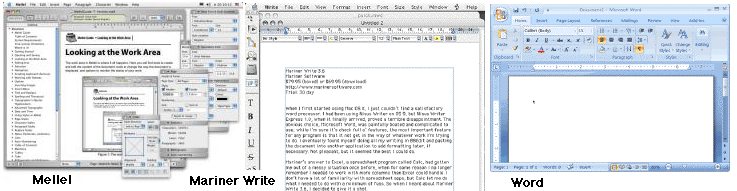
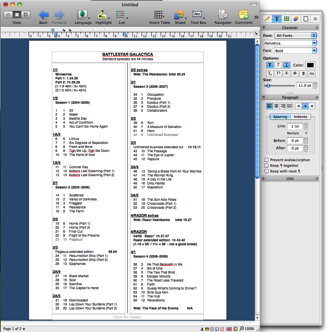 The
free Office programs
OpenOffice.org
and LibreOffice,
and their close relation NeoOffice
($15) have similar Word Processing modules which are quite powerful,
though often rather slow. The programs are open-source; stability may occasionally be a problem.
The
free Office programs
OpenOffice.org
and LibreOffice,
and their close relation NeoOffice
($15) have similar Word Processing modules which are quite powerful,
though often rather slow. The programs are open-source; stability may occasionally be a problem.Nisus Writer (left) is available in Pro and Express versions: the former is probably the best of the programs I've mentioned for serious use, though it is also the most expensive (barring MS Office, of course). It has good image import facilities, and can also draw a wide variety of shapes (although its facilities in doing so are less than AppleWorks). Unlike most others it can copy and paste rulers to aid in formatting. The current version requires El Capitan OSX 10.11 or above, though older versions remain available available here.)
However of these only LibreOffice will open Appleworks Word Processing documents: as long as you can still open your documents in Appleworks you can always copy and paste, though complicated formatting is likely not to survive the process. It is possible to 'Save As' in Appleworks to a handful of MW Word formats, though I don't know how successful the results are, particularly if the documents include tables, spreadsheet frames or draw objects.
Otherwise the only program which can actually open AppleWorks word processing documents is the older versions of Apple's Pages (up to version 4 only - however it will not open AppleWorks 5 documents, only Appleworks 6). This is the nearest thing available to AppleWorks for drawing and word processing: you can insert pictures and draw objects, and create complex layouts - indeed a number of attractive templates are provided (see below, right, for an example). On the whole it will open AppleWorks word processing documents correctly, even when they embed images and drawings. The text display is better, particularly of small font sizes; and there are more options for handling images, such as shadows and reflections.
However Pages has now been updated to v7 and this requires High Sierra (10.13); it does not open Appleworks documents. Earlier versions are no longer available (the box set of the older iWork may be available from independent retailers or eBay).
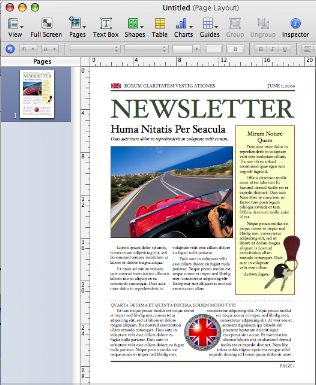
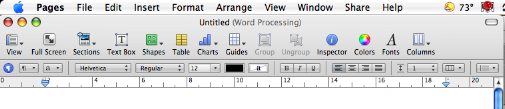
So the following comments apply to Pages 4, not the currently available version. Most of the functions which are available in AppleWorks were also available in Pages 4, though of course one will have to learn different processes for achieving them: on the whole it's a successful program and the best option for converting from AppleWorks: its limitations really only become obvious with very long documents such as complete books where one would be better off with a more fully featured (and expensive) program.
However there is one ability missing which may cause problems in some circumstances: in AppleWorks you can have a document with tabs set up, and paste text into it while retaining the tab settings and applying them to the pasted-in text. You can also copy the ruler and apply it again, so that different ruler settings can be easily used in different sections of a document.
Neither of these is possible in Pages. If you paste text in, the ruler defaults to the one-tab-per-centimetre setting, so if you wanted the text to make use of the previous tab settings you will have to reset them manually.
The next page deals with Draw module.