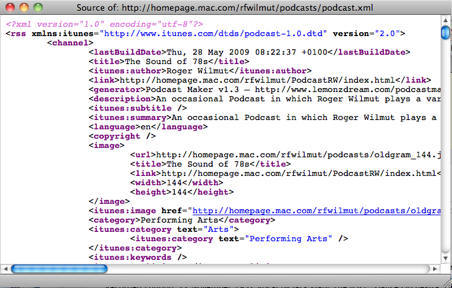 To look
at the feed: copy the feed URL and paste it into FireFox
(which displays code better than Safari). Mac users will need
to set FireFox as your default RSS reader in Safari
Preferences>RSS. If the URL starts with feed:// change this
to http://
To look
at the feed: copy the feed URL and paste it into FireFox
(which displays code better than Safari). Mac users will need
to set FireFox as your default RSS reader in Safari
Preferences>RSS. If the URL starts with feed:// change this
to http://Firefox will display the feed in its standard format. Note that if it's a Feedburner feed you may get a web page and will need to hit command-U(Mac) or control-U (Windows.
You can also validate a feed by going to http://validator.w3.org and pasting the feed URL into the entry field. If the feed is fully valid the code won't be displayed, but if it sees any errors the code will be displayed with errors listed at the top (with line numbers) and highlighted in the actual code.(The old standby FeedValidator has disappeared but the above validator is very similar).
Similar alternative services are provided at http://castfeedvalidator.com
(which also checks your media files), http://www.rssboard.org/rss-validator/,
https://podba.se/validate/,
and http://xmlgrid.net/validator.html.
Note that some errors are irrelevant. It often says
' Your feed appears to be encoded as "utf-8",
but your server is reporting "US-ASCII" ' and
this appears not to matter since feeds with this error still
work OK. You will also often see ' Missing atom:link
with rel="self" ' which you can ignore as it's
only to do with the old RSS reader Atom. Also some
validators do not recognize recently implemented tags
'itunes:order', 'itunes:isClosedCaptioned' and
'itunes:complete' and so will flag them as errors, which you
can ignore.
Errors in a podcast feed can render it unreadable. Failure
to include the 'itunes declaration' tag at the top of the
feed:
<rss xmlns:itunes="http://www.itunes.com
will result in iTunes/Podcasts not being able to interpret
any 'itunes:...' tags and so the feed won't work in iTunes.
(Your display may have inserted line breaks but there must
not be any in the actual coding.)
Another error is to include an unescaped ampersand - '&'
- in a feed: for example 'Sausage & Mash' as a title or
description. The ampersand is used to indicate the beginning
of an HTML code - for example Φ is
the code for the Greek character Φ. If you have an ampersand
by itself it indicates the start of expected code: but as no
code follows, nor the ';' which indicates the end of code,
the rest of the feed appears to be a code which of course
cannot be interpreted. As a result of this the closing
</rss> tag cannot be read, and its absence renders the
opening <rss...> tag invalid, so the entire feed
becomes unreadable. The way round this is to use the code
for the ampersand - & - which will display the
'&' when the feed is read: e.g. 'Sausage
& Mash'.
Although it won't wreck the feed, only the episode, the
media file filenames must not have spaces in them - spaces
are not allowed in a URL and although browsers and some
readers will correctly substitute the code %20 for each
space, iTunes, Podcasts and Podcasts Connect do not and so
see the URL ending at the first space.
Apparently missing episodes can be caused by the inclusion
of more than one 'enclosure' (the tag used to identify the
media file) within an 'item' (only the first will be read)
or using .wmv or flash media, which iTunes/Podcasts cannot
display and will ignore. Including images within 'items'
will have no effect whatever: in order to display images for
subscribers the image must be embedded in the actual media
file (see here).
New episodes usually take 1-2 days to appear, the podcast
image often longer (and even longer in the Search results)
and this often panics people.
There have been numerous instances of episodes not
appearing, or disappearing, from the Store when they appear
when subscribing and the feed appears to be OK. The first
step in dealing with this is to go to http://podcastsconnect.apple.com
and click the 'Refresh feed' link (under 'Additional
Information'). This usually solves it, but failing that
contact Support - go to https://itunespartner.apple.com/en/podcasts/overview
and click the 'Contact Us' link at the bottom of the page.
An obscure and often baffling error can be caused by a fault which is reported along these lines:
This means that a character which can't be read by browsers
or iTunes has been included: this for example could be a
'smart quote' or other special character or formatting code
caused by copying from a word processing program. It may
displayed like this -  - or may even be invisible
when the feed is examined in a browser. Its presence can
throw the entire feed and, again, cause it to become
unreadable. The cure is obviously to remove the offending
character, or in the case of a 'smart quote' replace it with
a straight quote.
- or may even be invisible
when the feed is examined in a browser. Its presence can
throw the entire feed and, again, cause it to become
unreadable. The cure is obviously to remove the offending
character, or in the case of a 'smart quote' replace it with
a straight quote.
To test your feed: open iTunes: from the 'Advanced' menu
choose 'Subscribe to Podcast'., or in the Podcasts app 'Add
a show by URL' in the 'File' menu. Enter the URL of the feed
file (not the audio
file) and hit return. If the feed works your podcast and
episode(s) will appear and you can check if it plays. If so
you are ready to submit it. (You can delete it at this
point). This produces the same result as subscribing from
the Store or the Podcasts Browse page: very occasionally a
podcast can be read by the iTunes application but not the
Store/Podcasts (once you've subscribe the neither is
involved). The Apple submission page at https://podcastsconnect.apple.com/
provides a very basic level of validation, though with very
little explanation - basically it just tells you whether
they like it or not, flagging an image which doesn't meet
the requirements or an inability to read the feed or find
episodes.
© Roger Wilmut. This site is not associated with Apple.

