It's possible to give an image a curved shadow, mimicking a slightly curled photograph, in Swift Publisher 2. First you need to download an image:
Download curvedshadow.png.zip
1. Choose your photograph and place it in your SP2 page, sizing it as required.
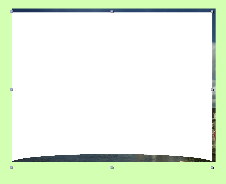
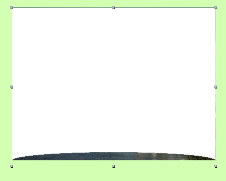 2. Drag the image
'Curved shadow.png', which you just downloaded, to the page. Size it to
about the same as the photo, and align the bottom left-hand corner with
the bottom left-hand corner of the image (see picture, left).
2. Drag the image
'Curved shadow.png', which you just downloaded, to the page. Size it to
about the same as the photo, and align the bottom left-hand corner with
the bottom left-hand corner of the image (see picture, left).3. Now drag the central grab points at top and right so that the top and right of this image exactly align with the top and right of the photo (see picture, right).

 4. From the 'Format'
menu, choose 'Send Backward'. The image will
disappear behind the photo, but note that the selection points are
still visible below it: you can always select this image again by
clicking just below the photo (see picture, left).
4. From the 'Format'
menu, choose 'Send Backward'. The image will
disappear behind the photo, but note that the selection points are
still visible below it: you can always select this image again by
clicking just below the photo (see picture, left).5. With the rear image selected, open the Inspector panel. Select the 'Fill and Shadow' pane and check 'Shadow'. Set the colour to full black: I recommend setting the angle to 168 degrees and the bur to 6 point, but of course you can adjust to taste. Set the distance so that the shadow is only just visible in the centre (see picture, right - click on it for a larger version)
7. If you want to move the picture, select it, then hold the shift key and click just below it to group it with the image behind: you can now move or rotate it.

©
Roger Wilmut. This site is not associated with Belight Software

 Technical
notes index
Technical
notes index